New security features incorporated into Microsoft Internet Explorer 7 have complicated or restricted access to many websites including some web pages of this site. Many of the new safeguards are directed at scripts. Scripts are small programs which are a common component in the construction and operation of web pages.
How do these script restrictions affect users this website? One area is password entry into the Classmates Only area of our website. It is a script that provides a box asking for your password and, upon correct entry, takes you to that area.
Scripts may be used elsewhere on the web site as well. They can, for example, cause an information window to pop up when you click a button, a graphic, or other link.
Internet Explorer 7 is extremely security conscious and has ratcheted up its normal (or default) security levels. In IE6 the default level for the "Internet Zone" was Medium and for "Trusted Sites" it was Low. IE7 significantly increased the default security levels. The Internet Zone is now Medium-High and Trusted Sites are now Medium.
How does this affect you? If you are like most computer users, you have relied on the default settings provided by Microsoft. (If you are a computer whiz and have tweaked your security settings, you probably don't need this explanation.) When Microsoft increased the default settings, it increased your security but it decreased the utility of many web sites that you visit.
One of the results of this security increase was blocking websites from using scripts to display a separate window. While scripts are usually safe, particularly on trusted websites, there have been cases of hackers using scripted windows to mimic legitimate windows, such as login screens, that appear on websites.
Without reducing your default security settings, you can change your brower's settings to allow the St. Vincent Ferrer High School Class of 1957 website to work normally. Just identify it as a Trusted Site. Here's how:
1. While viewing this page (or any page on the Club website) click Tools, then Internet Options.
2. Click the Security tab at the top of the Internet Options window. Then click the Trusted Sites logo (a green checkmark) to highlight it.
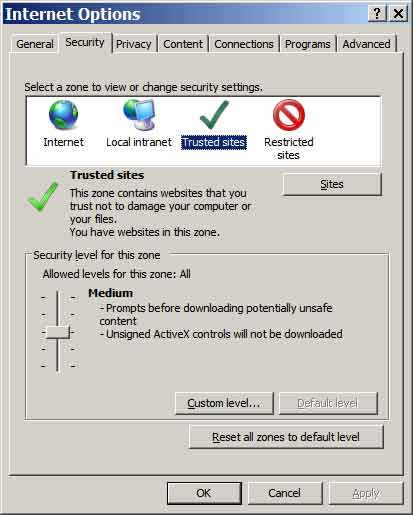
3. Then click the Sites button. The Trusted Sites window will appear. Make sure that the Require server verification (https:) for all sites in this zone box is not checked. (If it is checked, simply click it once to uncheck it.)
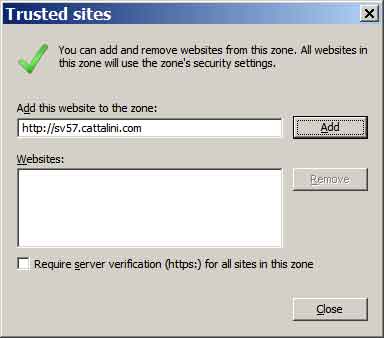
4. The website http://sv57.cattalini.com should be shown in the Add this website to the zone block. Click Add, then click Close. Then click OK on Internet Options and exit Internet Explorer. The change should take effect the next time you start Internet Explorer.
Now that you have identified http;//sv57.cattalini.com as a Trusted Site, its full functionality should be available to you. You can follow a similar procedure to add other trusted sites which no longer work as they should.
Although Micrsoft has incorporated increased security features into its newer products, you should supplement these with an up-to-date anti-virus program, a firewall, and common sense vigilence.
![]() For additional information go to Microsoft's IE7 Discussion Groups Home, enter scripts in the Search For: box, and click Go.
For additional information go to Microsoft's IE7 Discussion Groups Home, enter scripts in the Search For: box, and click Go.